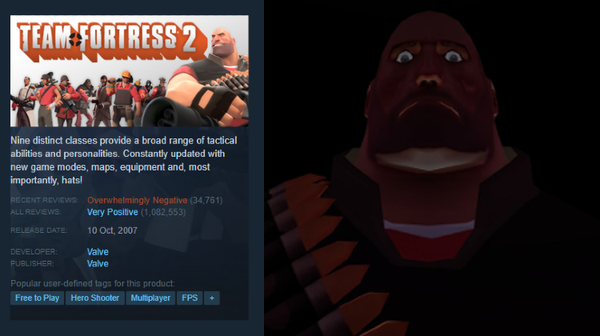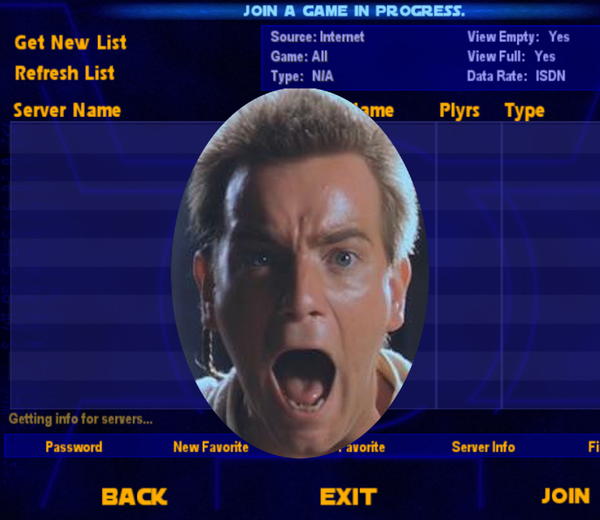Our guide to keeping CS:GO alive
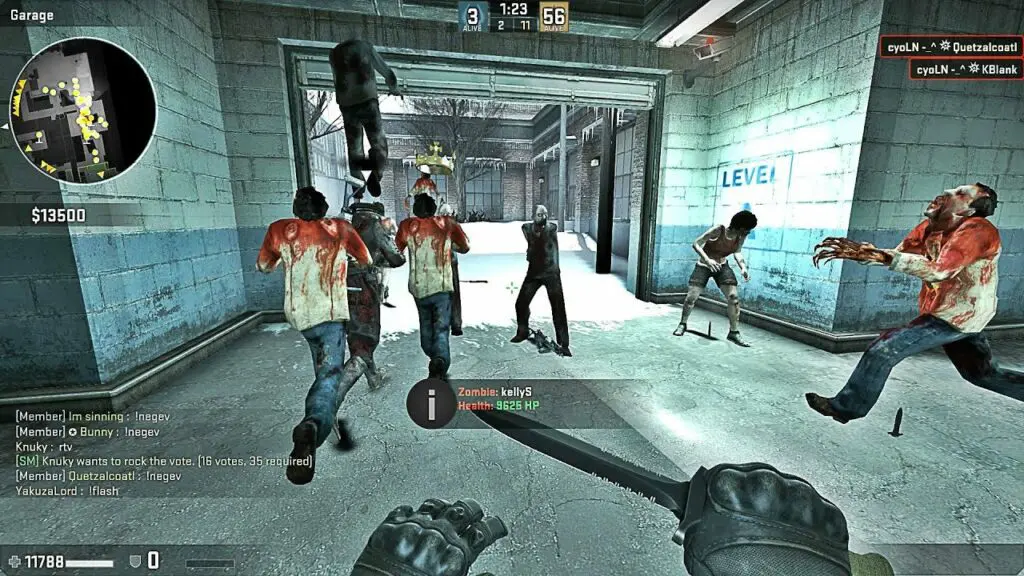
CS:GO has been cut to pieces to make way for CS2 but thankfully, at least for now, there are still ways to play. Read on to learn how to join community games.
Downloading CS:GO legacy
-
Install Counter-Strike 2 if you haven't already - This can be downloaded for free from the Steam store
-
Go to Steam's library and select
Counter-Strike 2's Properties: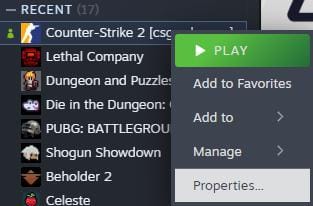
-
Go to Betas->Beta Participation and select
csgo_legacy: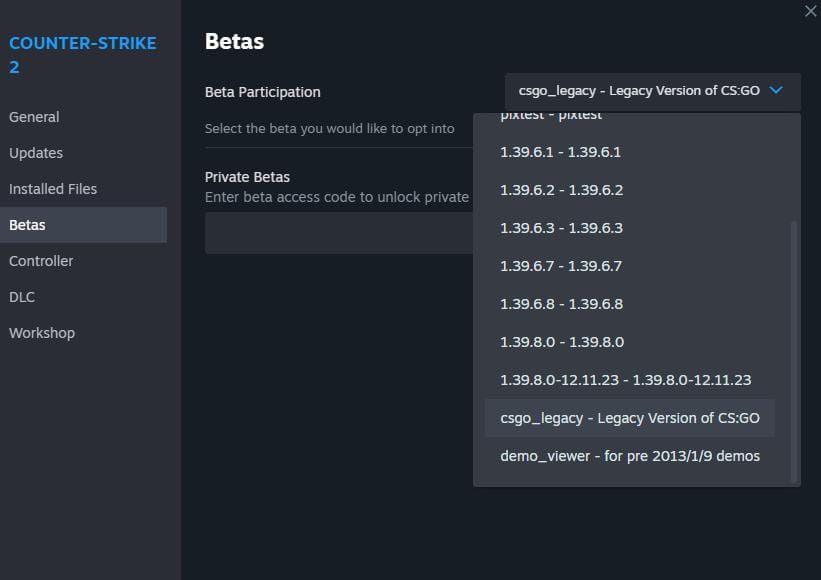
-
Play
Counter-Strike 2from your Steam library and selectPlay Legacy Version of CS:GO.
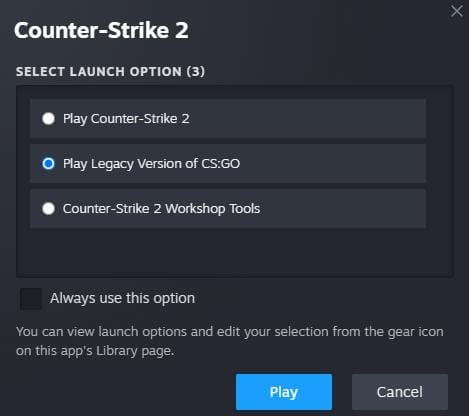
NOTE: Using shortcuts and other ways to launch Counter-Strike 2 may launch you directly into CS2 without giving you an option to play CS:GO.
Make sure to launch CS:GO directly from the Steam library if you are having trouble.
Joining a CS:GO server
The community server browser from CS:GO is very temperamental and after the first time you use it with legacy it may not open for you again. There are a few workarounds for this.
- Use the Gabro App
Our app makes it easy to join CS:GO games directly. Just open CS:GO on steam then pick a running event in the Gabro app and you will be able to join directly into the game.
Just make sure CS:GO is already launched before joining a game. No IP addresses or other menus needed.
- Use the console
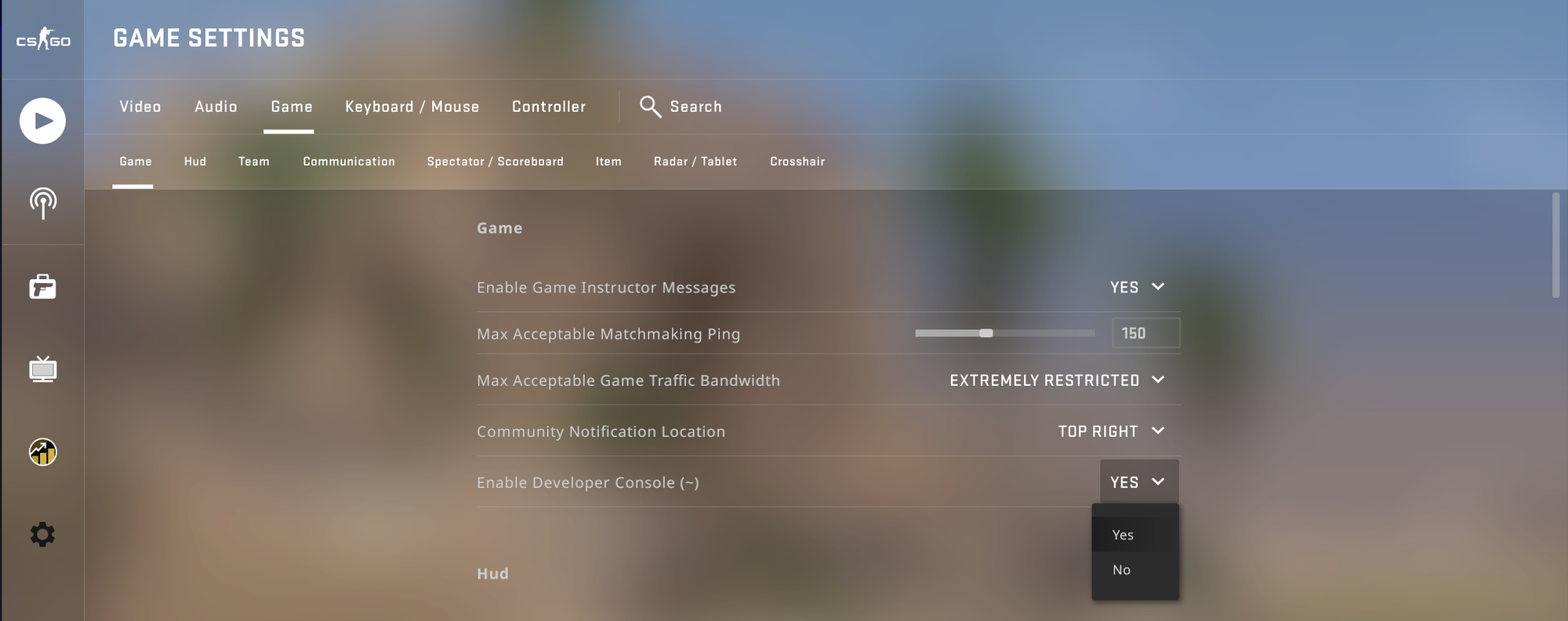
a. Enable the developer console.
Go to Settings (⚙️) then open Game and Game again in the sub-menu.
b. Scroll to the top and set Enable Developer Consoleto Yes.
c. Open the console by pressing the shown ~ . NOTE: On some keyboard schemes this may also be the `¬| key or whatever key is just above the TAB on the left of your keyboard.
d. Type connect <ip>:<port> using the ip and port to join that game. Examples:connect 127.0.0.1:27016 - Connects to the game at 127.0.0.1 on port 27016 - Connects to the game at
connect 111.11.11.1111.11.11.1 without specifying a port
- Use the UI
If you really need to access the community server browser from the menu then you can follow these steps.
NOTE: You will have to repeat these steps every time you need the browser so this is not recommended.
a - Select the Play icon on the left and select Community Server Browser from the dropdown that appears. Most of the time this will not work.
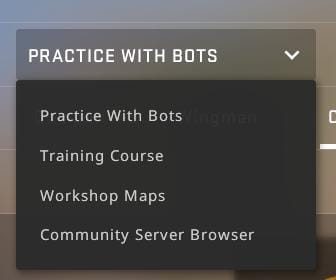
b - Instead it will show a More Info... popup. Select Yes and then select MORE INFO... on the following popup. Close the opened web page by pressing Esc and select Community Server Browser again. It should now open.
Hosting a CS:GO server
If you install a CS:GO server today you will find it won't work anymore without some significant modifications. The Gabro App makes it easy to instantly host games of Danger Zone, Arms Race, Competitive, Casual and other custom maps and gamemodes without any technical knowledge. Just create an event and invite your friends!
Protecting CS:GO's legacy
CS:GO was on the brink of eradication after the release of CS2. If it weren't for the efforts of modders, community hosts and apps like Gabro, it would be impossible to play CS:GO anymore. Please support your community by offering help and advice when you can. We must work together to keep great games like CS:GO alive. If you want to join our CS:GO events or help us save other games then join our Discord.